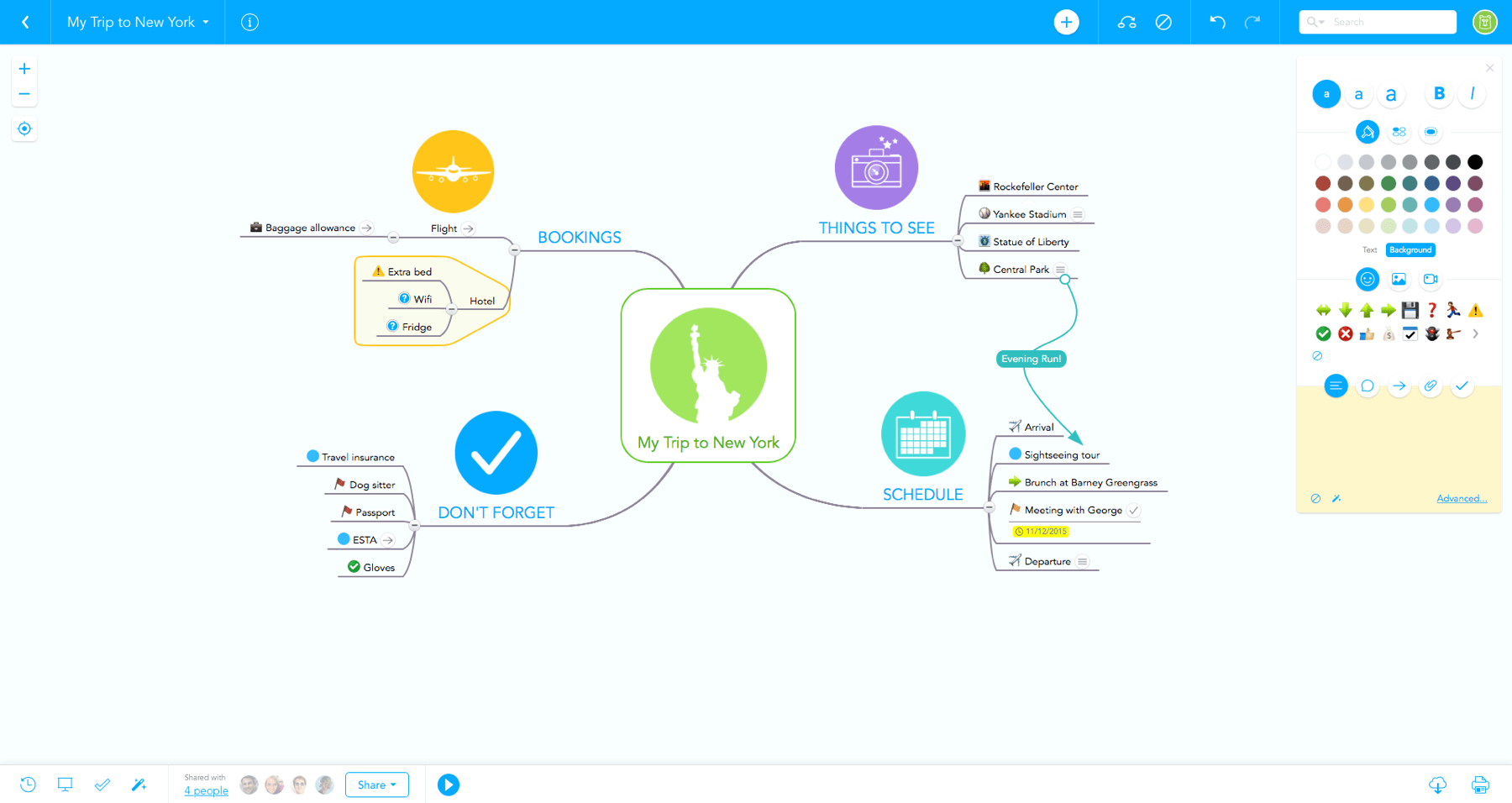I've mentioned far more than once that what every teacher needs more than ANYTHING else is just more time. A teacher's time is so precious and valuable, and it's also something that we HATE giving up for no reason. This week I went on a hunt for ways to save you time and help organize your already hectic life! (You're welcome in advance!)
First, and foremost, I used a VERY cool program called Adobe Spark to create a page of tips and tools to save you time and help organize your life. This is a resource that I cannot wait to use to create pages for my students AND to have my students create pages for projects and assignments. If you haven't already checked this out, PLEASE do yourself a favor and watch the short video below to learn more about Adobe Spark and all the features it has to offer you!
Now, on to the page I created for you!

BONUS: Click the links below to see a few more of my favorite time saving tools and organization tools to help you keep your sanity the rest of this school year!
- Orange Slice - A Google Drive Extension that allows you to insert rubrics for grading right into documents and files!
- PlanbookEDU - A digital planbook that allows you to directly attach files and share your planbook with other teachers for collaboration!
- Online Timer - A timer that ticks down like a bomb! Students love having the visual reminder of how much time is left watching the bomb explode!